Now you have more print areas available to customize your products with. This means you’ll have more opportunity to put your designs in place – on the front, back, left and right.
What’s new?
Many of our partners have asked us to give you more print areas to get creative on – and we listened. You can now place your designs on several print areas on products suitable for this kind of customization. Back, front, sleeves – the tee is your oyster. It’s obviously great to be able to put your designs left, right and center, but caution is in order. More print areas will incur more printing costs and additional design prices, so you’ll be well advised to keep tabs on the total sales price.
How do several print areas work?
Check out this little clip to get an impression of how to best utilize those print areas:
This is how you put your designs on several print areas: As you sign in, go to “Designs” in your dashboard and create a new product. In the next step, you can choose to upload more designs or add a product with several print areas. Please note that you won’t be able to do both steps in one. To customize several print areas, you can only use the designs you have already uploaded.
Now you can choose the designs you want to place on different print areas. Select four designs, and available products will be limited to those where four print areas are possible. Select two designs, and you’ll get products where two or more print areas are possible. Products with one print area like mobile phone cases won’t be listed at all.
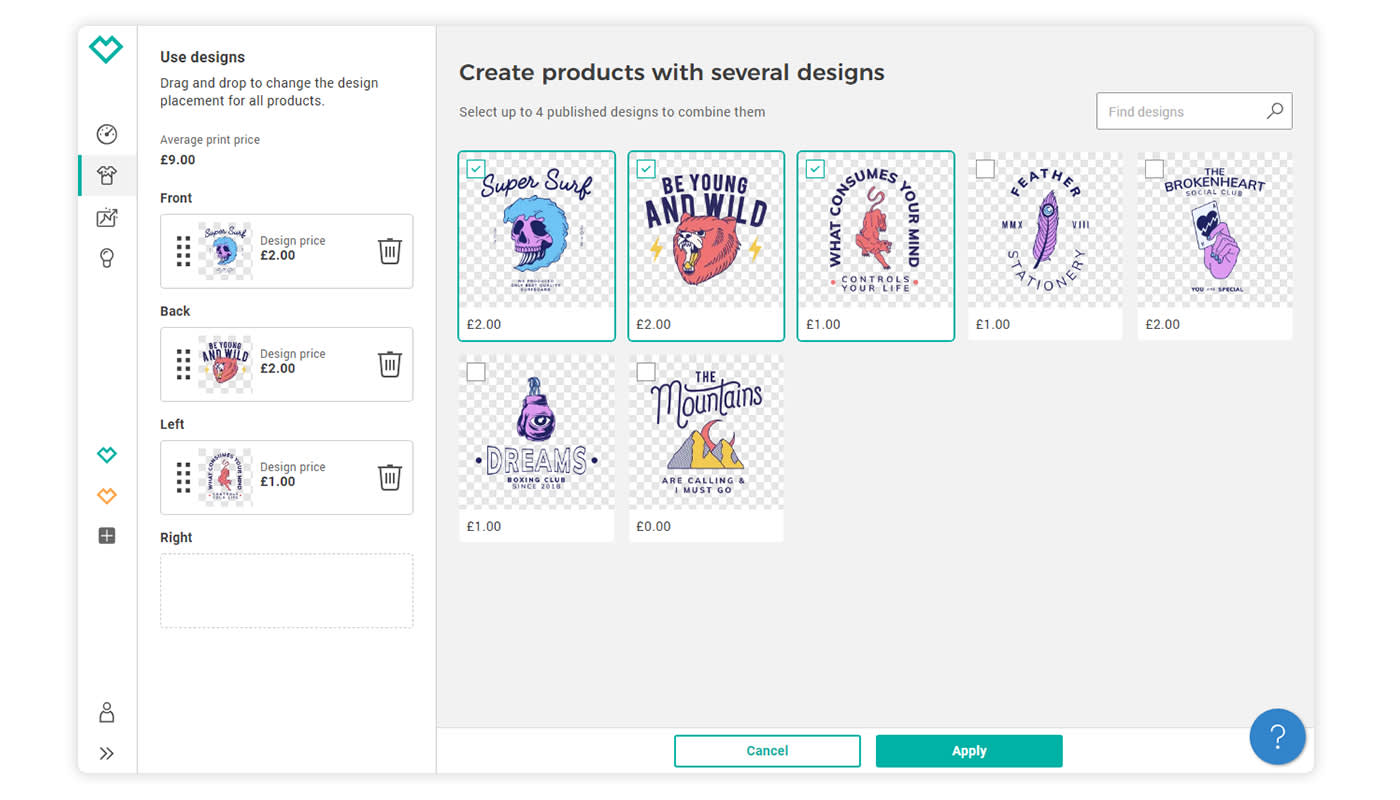
What’s next?
Now that you’ve selected your designs for the new product, you can choose where to sell it. Do you want to sell it on Spreadshirt’s Marketplace (Showroom) or in your Spreadshop? Or both? You’re free to choose your sales channels.
Then you can edit your product by clicking on it. You can choose the size and position of the design and determine the product colors. You’ll also get the chance to move your designs back and forth between the print areas to switch the arrangement.
Why is pricing so important?
Before you get to do the pricing, you can add name, description and keywords for your products with multiple print areas. A summary with an overview of the printing costs and individual design prices will also be supplied. Seeing that printing costs alone may incur costs of up to €18 for four printing areas (depending on your choice of print method), it’s a wise call to have an eye on the total price. And please remember that you can’t put several designs on one print area.
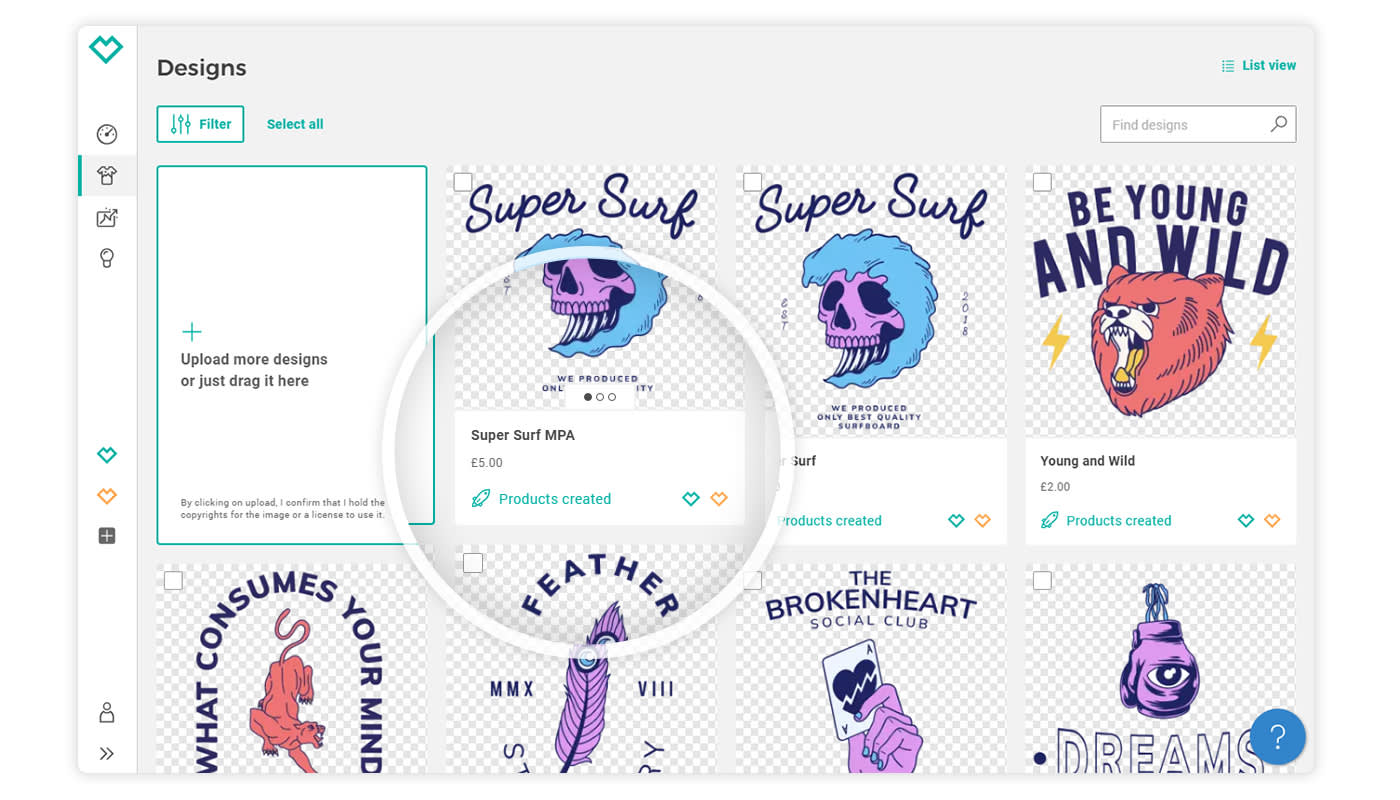
Please note: The template function is currently unavailable for products with several designs or print areas. But we are working on delivering it soon.
What works for best you? Do you have an optimum number of print areas and designs that offer customers a good value? Please share with us in the comments!

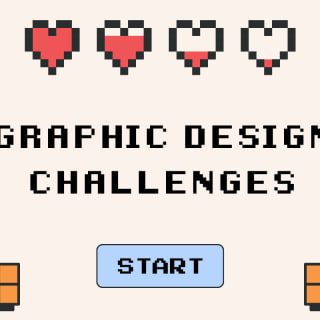


Hello, I’d like to know when it will be possible to upload your own mockups for the store.. Right now, I can’t add my own mockups to any of the products, it automatically shows spreadshirt mockups, so will this feature be available someday? Thank you for your time
Hi Rose,
Please ask for Shop related questions our colleagues in the Spreadshop Forum.
Thank you.
Best regards,
Sandra
For a mug, how can place the same design on the front and back for I am unable to do this.
Hi Alexis,
With standard mugs (not panorama mugs), it works in the same way as with other products with multiple print areas:
1. Upload the desired designs individually,
2. Click on Upload again in the design window,
3. Click on Select Designs to select the two already uploaded
4. Add the mug as a product and arrange the designs on the print areas.
For more information you can also check out our Forum.
Best regards,
Sandra
Have they removed the design feature that allowed typing words in print areas of products along with uploaded designs? All my products which were design as such, no longer appear in my shop. Help.
Hi,
please ask for Shop related questions our colleagues in the Spreadshop Forum.
Thank you.
Best regards,
Sandra
I want to upload different designs to front and back.
I check the box on 2 designs which gives me a note 2/5 selected at top of screen.
I click the pencil icon to create products – but when I go into the individual product only one of the designs appears.
What am I missing to get this to work?
Thanks
«Please note: The template function is currently unavailable for products with several designs or print areas. But we are working on delivering it soon.»
Soon? It’s been nearly one year now and this function is still not available? What is your interpretation of „Soon“?
Looking forward to it! Thanks!
PS: There is no way I can see, where a Design is placed on a product, if I wan’t to place it on the exact same spot on another product. Why?
I want to sell on Spreadshop, but every time I go into sign up, the link shows Spreadshirt? Where do I go to get shop going on Spreadshop. Thanks for a quick answer. Sandy
Hi Sandra,
you can register here and open your very own spreadshop. Spreadshop is a brand of Spreadshirt.
Best Alex
We can no longer add more than one design to one print area e.g. 2 designs on the T-shirt front. Why is that?
Thanks
Hey, I love your site, the business is growing so well 🙂
I sell on a few other sites & I notice each one has their different uploading styles & sizes.
I think it would be great if we can upload a full size for the all over mugs :3
if possible 🙂